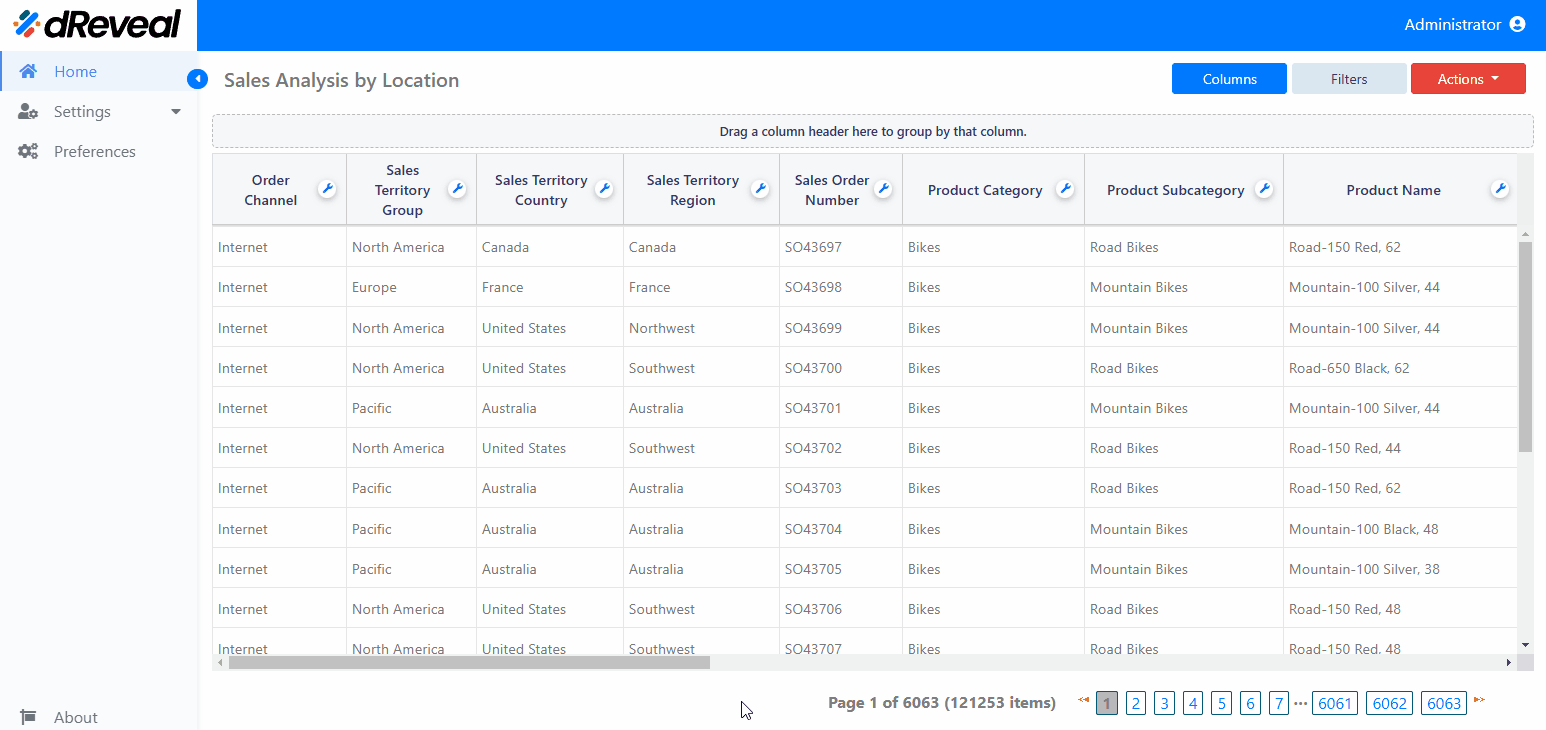Pagination
The Pagination option in a report allows you to manage the display of large volumes of data by dividing it into smaller pages. This makes analyzing and navigating through the information easier and more efficient. The pagination functionality is designed to show a limited number of records per page and offers various options for navigating between pages.
At the bottom of the report, you will see a control displaying the page numbering and the total number of items (for example, Page 1 of 10 (200 items)).
To navigate between pages, you can move page by page using the Previous icon or Next icon. If you need to go to a specific page, simply click on the page number displayed at the bottom of the report.
How to Paginate in a Report
To paginate in a report, first enter your username and password in the respective fields. Once you’ve entered your credentials, click the Login button to proceed. After logging in, navigate to the Reports section and double-click the selected report to open it. Then, click the Apply button to view the report. Finally, click on the pagination options located at the bottom of the report.